How to open the Play Store on a computer in several ways | information
How to open the Play Store on a computer in several ways
Do you want to have your attractive apps, audio favourites, and games in Google Play on your PC? Do you want to watch your videos on the big screen of your computer from your smartphone or tablet
In this article, we will help you to complete this matter with ease, as Google Play, contrary to the popular belief among electronic device users, is not limited to downloading it only on mobile devices, but you can use it on your computer in the same way you use it on your smartphone or tablet. Android, let's talk about this in some detail.
Google Play Store is one of the most popular tools for mobile phones, which supports the installation of applications, games, audio clips, books, etc. The application is automatically pre-installed on all Android smartphones and tablets. The Google Play application was launched in 2008 under the name Android Market, and in the first quarter of 2018, the number of applications provided by the store reached 3.8 million programs, knowing that at the time of its launch it contained only 16,000 applications. The Google Play application was launched in 2008 under the name Android Market, and in the first quarter of 2018, the number of applications provided by the store reached 3.8 million programs, knowing that at the time of its launch it contained only 16,000 applications.
The Google Play application was launched in 2008 under the name Android Market, and in the first quarter of 2018, the number of applications provided by the store reached 3.8 million programs, knowing that at the time of its launch it contained only 16,000 applications.
The most popular categories of applications in the Google Play Market are communication, chat, photography, games, as well as entertainment tools. Google Play Store is very attractive thanks to the periodic and regular updates that its applications provide, as well as its costs are low, as any Android user can download most of the applications for free, and if he makes a purchase, he will pay a small amount.
Another great thing about the Play Store is that mobile users will only see the apps that are compatible with their devices, this means that you don't have to spend hours trying to figure out which apps will run smoothly and without problems on your phone.
Why is it better to download the Google Play Store to your computer?
Like any other technical project, this store when loaded on Android phones shows some flaws.
First of all, the Play Store app uses extensive CPU resources, which slows down your smartphone operating system, the more apps you download, the more space you will sacrifice, and thus your phone will slow down.
Another problem is the constant exchange of data with Google Cloud, in addition to this, you may not be able to block the access of the Google Play Store to your Facebook profile and other applications that store private information.
In addition, your carrier can block your access to certain applications, especially those that violate their Terms of Service, such as live match broadcasting applications, YouTube download applications and other types of infringing applications. Security issues are also a concern, if your smartphone or tablet is using an older version of Android, it may be vulnerable to cyber attacks through installed apps, not to mention the large number of intrusive ads that will appear on your phone!.
Given these problems, it makes sense and even more that you want to download the Google Play Store to your computer to avoid a host of these drawbacks, as the best feature is that you will be able to play the coolest games and watch your favorite TV shows on a big screen, but if If you are a pro player on one of the favorite games this is the way to play your entertainment favourites.
How to install Google Play Store on PC
There are two ways to install Google Play Store on your computer, one is easier and less time consuming than some, consider the following options:
First: Use the BlueStacks App Player Emulator
The BlueStacks App Player emulator is an ideal software for those who want to run APK apps and games on their PC.
This app uses Android N, an operating system that allows you to play high-performance mobile games on your PC. The BlueStacks Emulator also comes with additional features that will take your gaming experience to the next level, in addition to that, you will enjoy better graphics, improved accuracy and faster gameplay. With over 300 million users, BlueStacks makes it easy to download Google Play Store games and apps to your computer. You only need to follow these steps:
- Download and install BlueStacks.
- Click on Google Play Store at the top of the screen in the BlueStacks interface.
- Download the apps and games you are interested in from the Play Store.
- Customize the controls or use the default controls that are included.
Second: Use an SD card
Another option to activate Play Store on PC is to download your favorite Google Play Store apps to your smartphone and save them to the SD card and then transfer them to your computer.
Use third-party apps like App Monster, Titanium Backup, or File Expert to move everything to and from your SD card. These allow you to access and manage files on external SD cards, USB drive, cloud services, and other locations.
Important alert: This method only allows you to save the current version of any app you download, no updates or upgrades will be available later whatever version you're using.
If you decide to update the app, you will have to visit the Google Play Store and start over.


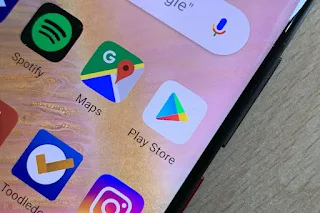
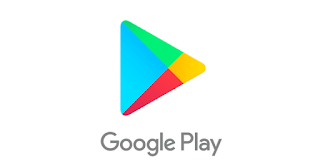
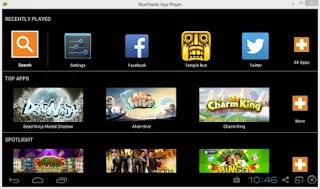
%E2%80%AC.jpg)




